Salesforce goes beyond being a tool for managing leads and turning them into contacts or accounts as it features a section known as "Opportunities." The opportunities section is different than a contact or account. It represents active deals and allows deeper analysis of sales actions. "Opportunities" help identify successful strategies and areas to improve. So, how to create an opportunity in Salesforce ? Let's break down the steps on how to create an opportunity in Salesforce further.
What is Opportunity in Salesforce?
Understanding Leads
Leads in Salesforce represent potential customers or clients who have shown some level of interest in your products or services. This interest could be expressed through various channels, such as filling out a form on your website, attending a webinar, or making an inquiry. Leads are typically unqualified contacts — that is, they have not been vetted or confirmed as having a genuine potential for a sale.
Once a lead is qualified and shows a more serious intent to purchase, it is then converted into an Account, Contact, and Opportunity.
Opportunity in Salesforce is a critical component of the sales process. It represents a qualified lead that has a higher probability of becoming a customer. Opportunities are used to manage and track potential sales and revenue. Each opportunity records details about the deal, including:
Amount: The potential value of the sale.
Close Date: The estimated date by which the deal will be closed.
Stage: The current stage of the process (e.g., Qualification, Proposal, Negotiation).
Probability: The likelihood of the sale being successful.
By tracking opportunities, sales teams can better forecast revenue, prioritize their efforts on the most promising deals, and systematically move them through the sales pipeline until they are either won (resulting in a sale) or lost. This process helps in efficient sales management and provides insights for strategic decision-making.
Understanding Opportunities
Now, let’s understand Opportunities. Unlike Contacts or Accounts, they represent potential sales or deal-making chances. Leads may or may not result in sales, but opportunities usually do. The Salesforce Opportunities feature allows you to manage all deal-related details, like involved accounts, significant contacts, and the estimated sale value. It's a practical tool to overview your ongoing sales.
An Opportunity in Salesforce represents a potential sales deal with a prospective or existing customer. It is more than just a lead – it's a qualified prospect that shows a higher likelihood of converting into an actual sale.
Key Characteristics
Sales Potential: An opportunity is typically associated with a potential revenue amount, indicating the value of the deal if it successfully closes.
Sales Stage: Opportunities are tracked through various stages of the sales cycle, such as Prospecting, Qualification, Proposal, Negotiation, and Closing. These stages help in understanding how close the opportunity is to becoming a successful sale.
Close Date: Each opportunity has an estimated close date, which is the sales team's best guess of when the deal will be finalized.
Probability: Salesforce allows assigning a probability percentage to each stage of the opportunity, indicating the likelihood of the deal closing successfully at that stage.
Account and Contact Association: Opportunities are linked to specific accounts (the companies you're selling to) and contacts (the individuals representing those companies).
Steps to Create an Opportunity in Salesforce
Here's a simple, step-by-step guide on how to create an Opportunity in Salesforce:
- Access the Related Account:
Start by visiting the account related to the opportunity. Each opportunity is tied to an account.
- Find the Opportunities List: Scroll down to locate the Opportunities list in the account. Click "New Opportunity."

- Find the Opportunities List: Scroll down to locate the Opportunities list in the account. Click "New Opportunity."
- Enter a Relevant Name: Give the opportunity a clear, relevant name.
- Pick a Close Date: Choose the estimated closure date for the sale.
- Set the Sales Stage: Mark the current sales stage of your opportunity. Tracking progress becomes easy this way.
- Input the Amount: Estimate the expected closing amount for the opportunity.
- Save Your Opportunity: Hit the "Save" button. Salesforce will keep all the data you entered for the opportunity.

Best Practices to Create Opportunities in Salesforce
Following are the best practices to Create Opportunities in salesforce. These are:
Define Your Opportunity Stages
The first step in setting up your Salesforce sales process is to define the stages of your opportunities. Consider this as preparing the basic structure for the operations. On Salesforce, the "Stage" field on the Opportunity is like a drop-down list that initially comes with ten standard choices. These can be customized to better match your business procedures.
The concept of the Opportunity Stage helps indicate where your deal stands in the sales cycle and its proximity to completion. Before you customize the stages, consider the following key questions:
What Stages Are Necessary?
The stages necessary in the Salesforce opportunity management process are typically tailored to match a company's unique sales cycle. However, there are common stages that many organizations use as a foundation. These stages guide a sales team in tracking and managing the sales from initial contact to closing a deal. Here's an overview of these key stages:
Prospecting / Lead Identification: This initial stage involves identifying potential leads or prospects that might be interested in your product or service.
Qualification: In this stage, sales reps evaluate the lead to determine if it's a good fit for the product or service, often considering factors like budget, authority, need, and timeline (BANT criteria).
Needs Analysis: Here, the sales rep engages with the prospect to understand their specific needs, challenges, and goals. This information helps in tailoring the sales approach and solution offering.
Value Proposition / Solution Development: Based on the needs analysis, the sales team develops and presents a tailored solution or value proposition that addresses the prospect's needs.
Decision Makers Identification: Identifying key decision-makers within the prospect's organization is crucial for effective communication and negotiation.
Proposal / Price Quote: The sales team presents a formal proposal or price quote, outlining the specifics of the product or service offering and the terms of sale.
Negotiation / Review: This stage involves discussions and negotiations over the specifics of the proposal, including pricing, terms, and conditions.
Commitment / Closing: The stage where the deal is finalized, and the prospect agrees to purchase the product or service.
Implementation / Delivery: Post-sale stage where the product or service is delivered, implemented, or executed as per the agreement.
Post-Sale / Follow-Up: Involves following up with the customer for feedback, ensuring customer satisfaction, and fostering relationships for future sales.
Each of these stages can be customized in Salesforce to reflect your organization's specific processes and terminologies. It's crucial to define these stages clearly so that sales teams can accurately track the progress of each opportunity and management can obtain a realistic view of the sales pipeline for forecasting and strategic decision-making.
Do You Have Various Sales Processes?
Consider using Record Types if your company has multiple sales processes, to adapt your efforts to diverse opportunity types.
What Occurs in Each Stage?
Define each stage clearly to prevent misunderstanding and keep everyone responsible for the progression of the opportunity.
Remember, Salesforce Opportunities are often utilized and examined through reports and integrations. Each stage comes with tied Type, Probability, and Forecast Category values that can be modified in line with your opportunity advancement. Still, be cautious. Alterations in the stages can significantly affect the related attributes if they aren't correctly set up. So, thoughtfully plan and apply alterations.
Introduce Salesforce Path to Your Team
Salesforce Path is a powerful feature that enhances the user experience for sales teams using Salesforce. It provides a more interactive and visually engaging way to track progress and manage various sales processes. Here's a detailed explanation of how Salesforce Path works and its benefits. Salesforce Path is a tool within the Salesforce platform that helps guide users through different stages of a process, like a sales cycle or customer journey. It uses a visual representation, typically a chevron diagram, to illustrate the steps involved in the process.
You can boost your sales team's experience with Salesforce by introducing Salesforce Path. This user-friendly tool provides a clear visual of their progress through picklist values. Rather than just providing a drop-down list, Salesforce Path displays a chevron diagram that guides users through up to five key fields, also offering valuable 'Guidance for Success'. And the best part is, it's not just restricted to Opportunities or the Stage field. You can tailor it to fit different objects and fields and even personalize it for specific Record Types.
Utilize Opportunity Teams
When handling big tasks, it's normal for more than one person on a team to be involved, not just the Sales manager. This is where "Opportunity Teams," similar to "Account Teams," come in. They promote teamwork. These teams can access hard-to-reach Opportunities, especially those with tough access settings. They also recognize each person's work through optional Opportunity Splits.
Opportunity Teams are simple to use. You can easily add, delete, or change team members. Plus, you can allot jobs and make unique fields for your company on the Opportunity Team Member if needed. This provides a smooth, team-oriented process to effectively manage and monitor group contributions in closing opportunities.
Use Validation Rules for Accurate Data
Data quality, especially when it comes to Opportunities in Salesforce, can't be compromised. It's tied firmly to income details and tracking. This quality can be maintained using Validation Rules. These rules act as triggers, warning users about missed or wrong data, and the distinct red warning signs are indeed successful. Just like other objects in Salesforce, you can make Validation Rules just for Opportunities.
Utilizing validation rules in Salesforce is a crucial strategy for ensuring the accuracy and integrity of data entered into the system. These rules allow you to set specific criteria that must be met before data can be saved into a record. For example, you can create a rule that requires a certain field to be filled out, or that a field's value falls within a specified range. When a user tries to save a record that does not meet these criteria, Salesforce will display an error message, prompting the user to correct the data.
This not only prevents inaccurate or incomplete data from entering your system but also guides users in maintaining consistent data entry standards. By implementing these validation rules, businesses can significantly reduce data entry errors, ensuring that the information in their Salesforce environment is reliable and can be used effectively for analysis and decision-making.
Check for Opportunity Contact Roles
When running a business, it's usual to interact with multiple people from a single client. They all have unique roles in the transaction. It's important to note down these interactions on the Opportunity record. This is where Salesforce's Contact Roles feature comes in handy.
Salesforce's Contact Roles is a standard feature available in Opportunities, Contracts, and Cases when using Lightning Experience (for Salesforce Classic, Account Contact Roles are applicable). In the context of Opportunities, the Contact Roles section acts much like a list that refers to the Opportunity Contact Role Standard Object. You have the provision to add several contacts, with each giving a unique role, be it standard or custom.
Read More about :
How to export contacts from Salesforce
What Is B2B in Salesforce? A Complete Guide.
Advanced Management of Opportunities
Keeping Data Correct and Up-to-Date
Make sure all the details in an opportunity, like how much it's worth and when it might close, are right and updated. Also, check and refresh this information often to make good decisions and predict sales better.
Good Communication in Teams
Keep the conversation clear and regular among team members who are working on the same sale. You can also use Salesforce's tools for teamwork to make sure everyone knows what's going on and what to do next.
Make Opportunity Management Fit Your Needs
Change how Salesforce looks and works to match how your team does sales. You can also add new fields for the special info your business tracks.
Make Opportunity Pages Easier to Use
Rearrange the pages where you manage opportunities to show the most important stuff first. Then design these pages so they're easy to use and help your team focus on key tasks.
Keep Getting Better
Ask your team how the current way of doing things is working. You can also change things based on their suggestions to keep improving how you manage opportunities.
By focusing on these simple steps, businesses can really improve how they handle sales opportunities in Salesforce, leading to smoother sales processes and better results.
Conclusion
Creating an Opportunity in Salesforce is key for effective sales planning. Opportunities show ongoing deals in detail and give a full view of your sales activities. The main tasks involve handling leads, choosing close dates, and picking sales stages. Salesforce Path acts as an easy guide and opportunity to help team members work better together.
Read More
https://scribblersden.com/article/create-queues-in-salesforce
Follow us on
Table of Contents
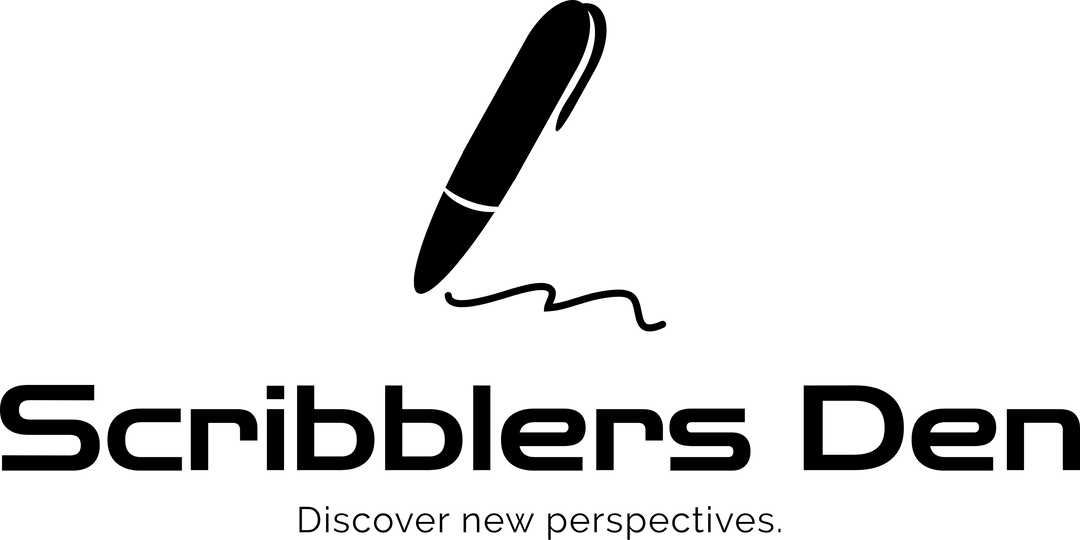


Leave a reply